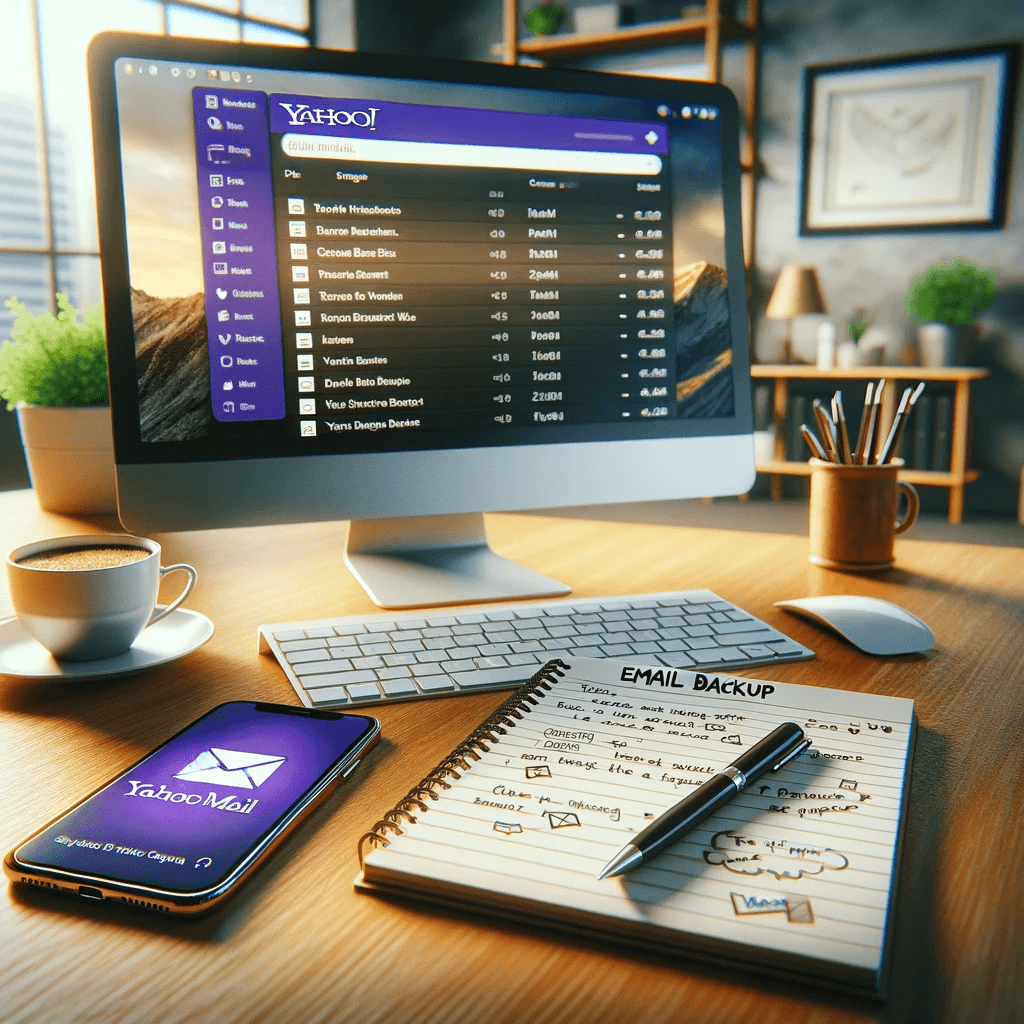Today email has become a crucial part of our personal and professional lives. Among various email services, Yahoo Mail stands out for its user-friendly interface and robust features. However, with the increasing importance of email in our daily communications, it’s vital to ensure that you Backup Yahoo Mail. In this guide, we’ll explore effective methods to backup Yahoo Mail, ensuring that your valuable data is protected against accidental loss or technical failures.
Backup Yahoo Mail
Why Backup Yahoo Mail?
Before diving into the ‘how’, it’s important to understand the ‘why’. Email backups are essential for several reasons:
- Data Security: Protects against accidental deletions or account compromises.
- Accessibility: Ensures access to important emails in case of server outages or internet issues.
- Archiving: Helps in maintaining a historical record of communications for future reference or legal compliance.
Manual Backup Methods
- Using Yahoo Mail Itself: Yahoo provides options to save individual emails by downloading them as .eml files. This method is feasible for a small number of emails. For more detailed instructions, refer to the official Yahoo Mail documentation.
- Forwarding Emails: Another simple method is to forward your important emails to another email account for backup purposes.
Forwarding email to backup Yahoo Mail
Email forwarding as a backup strategy for Yahoo Mail has both its advantages and limitations. Here are some key considerations:
Advantages of Email Forwarding as a Backup
- Simplicity: It’s straightforward to set up. You can easily configure Yahoo Mail to automatically forward incoming emails to another email account, such as Gmail or Outlook.
- Immediate Backup: As emails arrive, they are instantly backed up to the forwarded account, ensuring that your messages are duplicated in real-time.
- Cost-Effective: This method usually doesn’t incur additional costs, especially if you’re forwarding emails to a free email service.
Limitations and Considerations
- Partial Backup: Forwarding only backs up incoming emails. Sent emails, drafts, and existing emails in your inbox or other folders aren’t automatically included.
- Dependence on a Secondary Account: The reliability of this method depends on the security and stability of the secondary email account.
- Potential for Clutter: Your backup account can become cluttered, making it difficult to navigate or find specific emails.
- Privacy Concerns: Sensitive information is being duplicated across platforms, which could pose a privacy risk if either of the email accounts is compromised.
- Manual Effort for Comprehensive Backup: To backup existing emails or folders other than the inbox, you would need to manually forward these emails, which can be time-consuming.
- Limitations on Email Volume: Some email services have restrictions on the number of emails you can forward in a day, which could be a limitation for users with high email traffic.
- Filtering and Organization Challenges: Automated rules for sorting and organizing emails in the secondary account may need to be set up to manage the influx of forwarded emails effectively.
- Potential for Data Loss: If there are issues with the forwarding process or the secondary account, some emails may not be backed up.
While email forwarding is a useful and straightforward method for backing up new incoming emails, it’s not comprehensive. For making a full backup Yahoo Mail account, including sent mails, drafts, and existing emails in various folders, you might want to consider other methods like using dedicated backup software or manually exporting your emails. Always weigh the convenience against the limitations and risks based on your specific needs and email usage.
Using Third-Party Software
For a more comprehensive backup solution, third-party software can be a game-changer. These applications allow you to automate the backup process, offering features like scheduled backups and bulk downloads. When selecting a third-party tool, consider factors like ease of use, security features, and the ability to export emails in various formats.
When selecting a tool for automating Yahoo Mail backups, it’s important to choose software that is reliable, secure, and meets your specific needs. Here are a couple of tools that are commonly used for this purpose:
- Mailstore Home: Mailstore Home is a popular free tool that allows users to back up emails from various email services, including Yahoo Mail. It provides a straightforward setup process, where you can archive your emails and then access them easily through its user interface. It supports exporting emails to different formats and offers efficient search capabilities within the archived data.
- Handy Backup: Handy Backup is another well-regarded tool that supports Yahoo Mail backups. It offers a range of features including automated backup schedules, encryption for security, and the ability to save backups to various locations like local drives, FTP, SFTP, and cloud services. Handy Backup is suitable for both personal and professional use, with more advanced options available in the paid versions.
When using these tools, make sure to regularly verify your backups to ensure that your emails are being correctly saved and can be restored if needed. Additionally, always keep an eye on privacy and security, especially when granting third-party software access to your email account.
Key Considerations for Effective Backups
- Regular Backups: Schedule regular backups to ensure your latest emails are always saved.
- Secure Storage: Store your backups in a secure location, such as an encrypted external hard drive or a cloud storage service.
- Test Restorations: Periodically test your backup files to ensure they can be successfully restored.
Conclusion
Backing up your Yahoo Mail is a crucial step in safeguarding your digital life. Whether you opt for manual methods or third-party tools, the key is to choose a strategy that fits your needs and ensures the safety and accessibility of your emails. For more tips and tricks on managing your email efficiently, check out our Email category on our blog.