In the intricate landscape of iPhone security, mastering the nuances of app permissions and privacy settings is akin to wielding a digital shield for your personal data. Beyond the familiar realms of passcodes and biometric locks, understanding how apps access and handle your information is paramount. Join us in this guide as we unravel the fundamental concepts of app permissions and privacy settings on your iPhone, empowering you to take command of your digital fortress.
App permissions on iPhone
Understanding the Vulnerabilities
1. Data Overreach: Granting extensive app permissions might expose more of your personal data than necessary. Apps with broad access could potentially misuse or mishandle this information, leading to privacy breaches.
2. Location Tracking Concerns: Apps requesting continuous access to your location raise red flags. Unscrupulous use of this data can not only compromise your privacy but also pose physical security risks.
3. Unauthorized Access to Device Features: Certain apps may request access to device features beyond their apparent need. This could include accessing your camera or microphone without legitimate cause, leading to potential invasions of privacy.
Navigating the Maze of App Permissions
Understanding App Permissions:
One of the key aspects of iPhone security is comprehending the permissions apps request. When installing an app, you grant it certain permissions to access features or data on your device. These permissions can range from accessing your camera and location to utilizing your contacts and photos.
Regularly Reviewing Permissions:
Periodically review the permissions granted to each app. Access your iPhone’s settings, navigate to the “Privacy” section, and scrutinize the permissions each app has. Ensure that the access granted aligns with the app’s functionality and your comfort level.
Changing App Permissions
Accessing app permissions on an iPhone after the app has been installed is a straightforward process. Follow these steps:
- Open Settings:
- Locate and tap on the “Settings” app on your iPhone. It’s usually represented by a gear icon.
- Navigate to Privacy:
- Scroll down and find the “Privacy” option. Tap on it to access privacy-related settings.
- Select App Permissions:
- Within the “Privacy” section, you’ll find various categories like Location Services, Contacts, Photos, etc. Choose the category relevant to the permissions you want to review.
- Choose the App:
- You’ll see a list of apps that have requested permissions in the selected category. Select the app you want to review.
- View and Adjust Permissions:
- Inside the app settings, you’ll see a list of permissions the app has requested and whether they are enabled or disabled. Adjust the toggle switches to grant or revoke specific permissions.
- Back to App Settings:
- After reviewing and adjusting permissions, use the back arrow or gesture to return to the main app settings page.
This process allows you to revisit and manage app permissions on your iPhone at any time. Keep in mind that the steps might slightly vary depending on your iPhone model and the iOS version you’re using.
Taking Control of Privacy Settings
Location Services Management:
Location data is sensitive. Evaluate which apps really need access to your location and adjust the settings accordingly. For apps that don’t require real-time location data, consider setting the permission to “While Using the App” rather than “Always.”
Photos and Camera Permissions:
Manage permissions related to your photos and camera. Grant access only to apps that genuinely need it. For example, your photo editing app might require access to your photos, but does a game need access to your camera?
Limiting Ad Tracking:
Enhance privacy by limiting ad tracking. Navigate to “Privacy” > “Tracking” in your settings and toggle off “Allow Apps to Request to Track.” This restricts apps from tracking your activity across other apps and websites.
Securing Your Digital Haven
Your iPhone is a treasure trove of personal information, and managing app permissions and privacy settings is akin to fortifying the gates of your digital haven. By staying vigilant and tailoring permissions based on necessity, you assert control over your privacy.
Next Steps
- Explore additional insights on Apple’s official documentation regarding app permissions and privacy settings.
- Dive deeper into iPhone security with our ongoing guide at Simple Blog’s Security Section.
- Explore the complete iPhone Security Guide on our dedicated index page.
Secure your digital haven now. Take charge of your iPhone’s app permissions and privacy settings. Your security, your control.



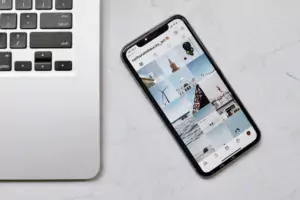
Pingback: IPhone Privacy Settings: Simplified Data Control Guide - Whocalled.io