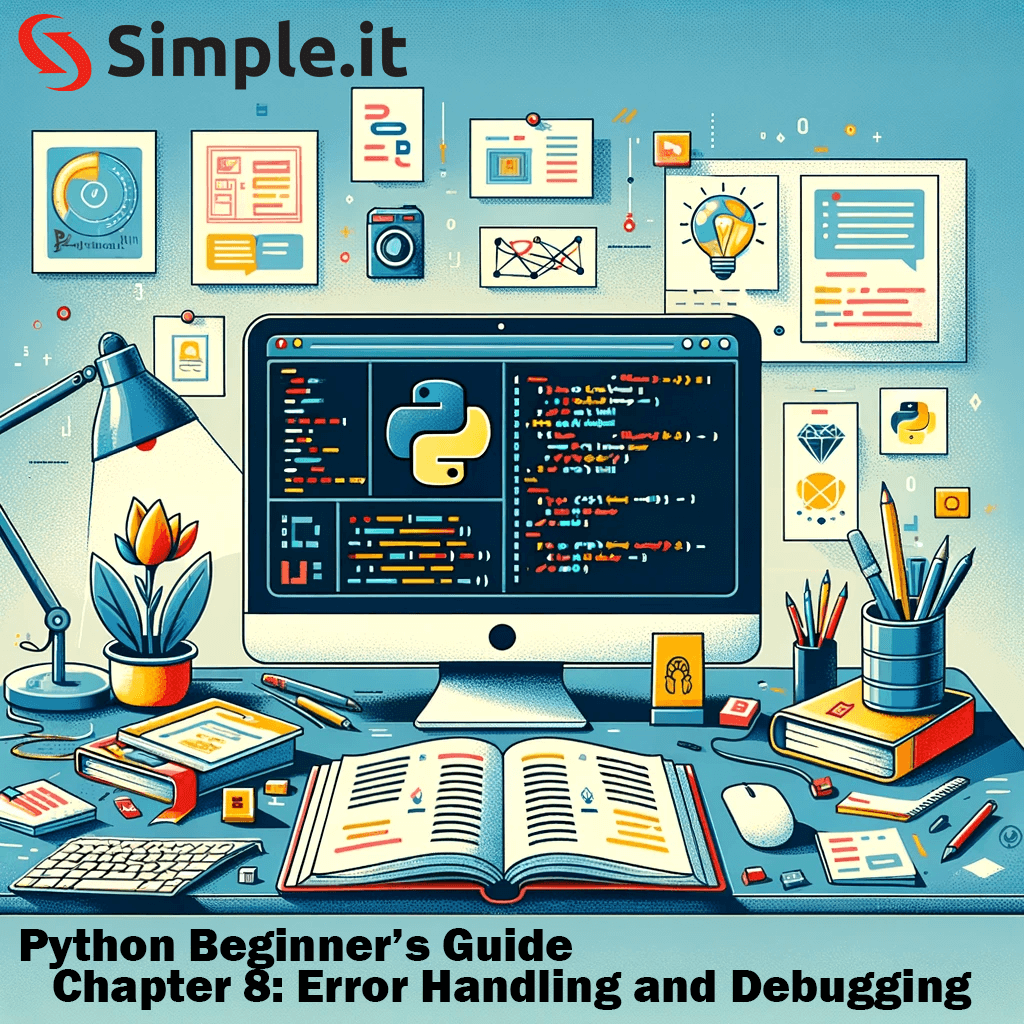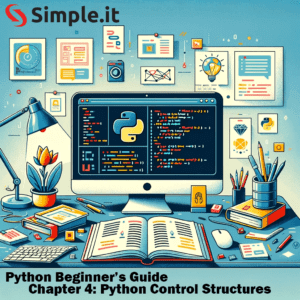In Python programming, handling errors and Python debugging code are essential skills. As a beginner, understanding how to effectively manage errors and debug your Python code is crucial for writing robust and error-free programs. This article will explore Python’s error handling mechanisms, how to handle exceptions, and provide tips for debugging Python code.
Python Debugging and Error Handling
Understanding Python Error Handling
Python uses exceptions to handle errors. Exceptions are error events that can disrupt the normal flow of a program. When an error occurs, Python generates an exception that can be handled, preventing the program from crashing.
Types of Errors in Python
- Syntax Errors: Occur when the parser detects incorrect syntax.
- Logical Errors (Exceptions): Errors detected during execution, like trying to access a non-existent file or dividing by zero.
Handling Exceptions with Try-Except
The primary mechanism for handling exceptions in Python is the try-except block.
Syntax:
try:
# code that may cause an exception
except SomeException:
# code to execute if the exception occursExample:
try:
result = 10 / 0
except ZeroDivisionError:
print("You can't divide by zero!")Multiple Exception Handling
You can define multiple exceptions to catch different types of errors.
Example:
try:
# code that may cause different exceptions
except ZeroDivisionError:
# handle dividing by zero exception
except IndexError:
# handle index errorThe Finally Block
The finally block lets you execute code, regardless of the result of the try- and except blocks.
Example:
try:
# Try to open and write to a file
f = open("file.txt", mode='w')
f.write("Hello World")
except IOError:
# Handle file write error
print("Error writing to the file")
finally:
# Always runs
f.close()Python Debugging
Debugging is the process of identifying and fixing bugs in your code. Python offers several tools and techniques for debugging.
Print Statement Debugging
The simplest form of debugging is to insert print statements in your code to track the flow of execution and the state of variables.
Using Python’s Debugger (Pdb)
Python Debugger (pdb) is a powerful interactive debugging tool in the Python Standard Library. It provides a user interface for setting breakpoints, stepping through code, inspecting variables, and more, giving you control over the execution of your program. Understanding how to use pdb is crucial for debugging Python code more efficiently.
Key Features of pdb
- Breakpoints: Set breakpoints to pause your program at certain lines of code.
- Stepping Through Code: Step through your code line by line to examine execution flow.
- Inspecting Variables: View the values of variables at different points in your program.
- Evaluating Expressions: Evaluate expressions in the current context while the program is paused.
Using pdb
To use pdb, you first need to import the module and then call pdb.set_trace() at the point in your code where you want to start debugging.
Python Debugging: Basic Usage
import pdb
# Some code
pdb.set_trace()
# More codeWhen the program execution reaches pdb.set_trace(), it will pause, and you’ll be presented with an interactive debugging prompt.
Common pdb Commands
l(list): Display 11 lines around the current line or continue the previous listing.n(next): Continue execution until the next line in the current function is reached or it returns.c(continue): Continue execution, only stop when a breakpoint is encountered.b(breakpoint): Set a new breakpoint at a specified line number or function.s(step): Execute the current line and stop at the first possible occasion.p(print): Print the value of an expression.q(quit): Quit the debugger and the program.
Example Session
# Example file: example.py
import pdb
def add_numbers(a, b):
pdb.set_trace()
return a + b
add_numbers(2, 3)When you run this file, the execution will stop at pdb.set_trace(), and you can use pdb commands to inspect and debug the function.
Advantages of Using pdb
- Interactive Debugging:
pdbprovides an interactive environment which is more flexible than inserting print statements. - Real-time Code Inspection: Allows you to inspect the state of your program, view variable values, and execute commands in real-time.
- No Additional Setup: Since
pdbis part of the Python Standard Library, there’s no need for additional installations or setup.
Python Debugging: Conclusion
pdb is a valuable tool for Python developers, particularly when debugging complex code. It offers a more nuanced and detailed view of how your code executes, which is vital for diagnosing and fixing bugs effectively. While pdb might have a bit of a learning curve, especially for those new to interactive debuggers, mastering it can significantly enhance your debugging capabilities in Python. For more information and advanced features, refer to the official Python documentation on pdb.
Resources for Further Learning
- To deepen your understanding of error handling and debugging in Python, visit the official Python documentation.
- Enhance your debugging skills and error handling knowledge with our Python Beginner’s Guide.
- Discover more about Python programming in the programming section of our blog.
Conclusion
Mastering error handling and debugging in Python is vital for any programmer. Efficient error handling makes your code more reliable and easier to maintain, while good debugging skills can save you hours of troubleshooting. As you develop these skills, you’ll find yourself writing cleaner, more efficient, and more robust Python code.