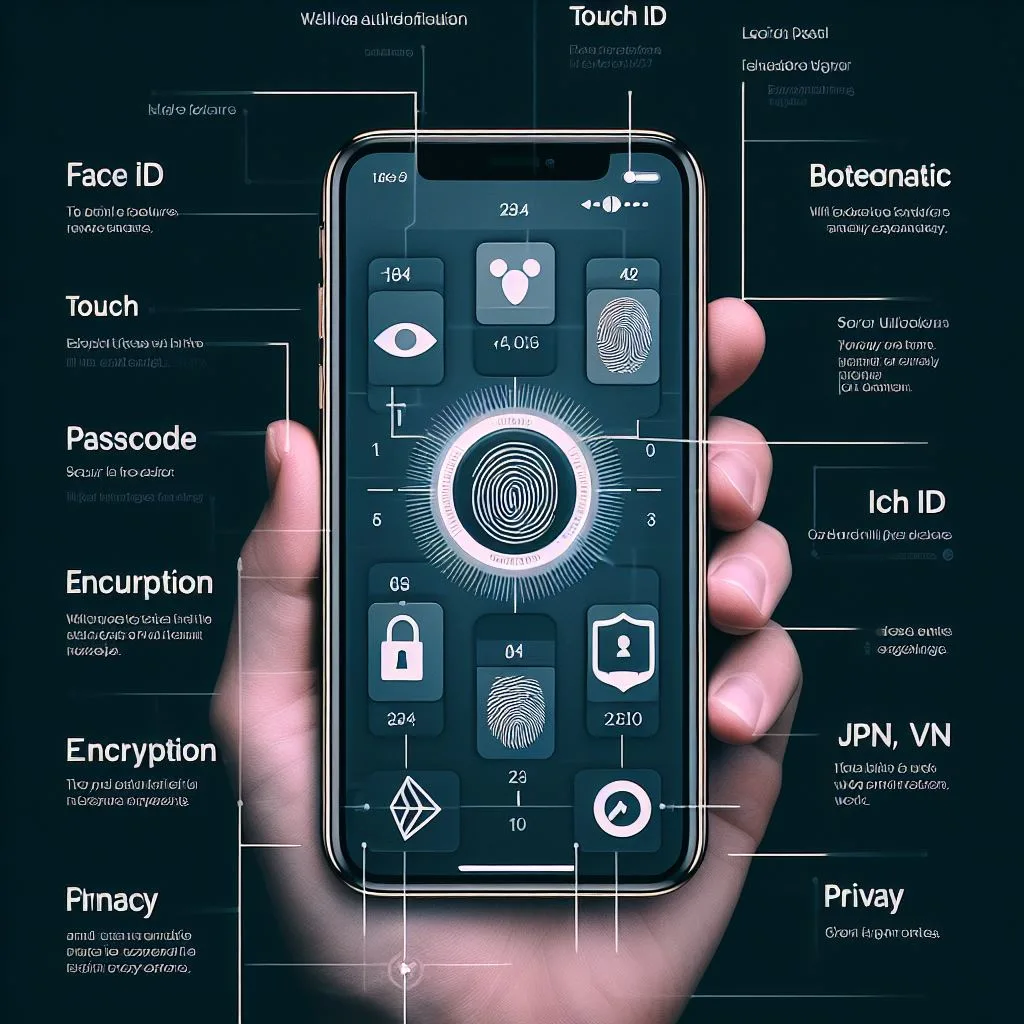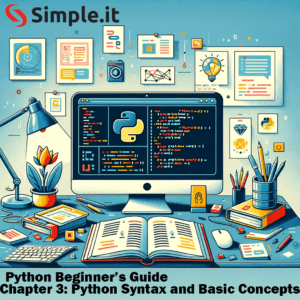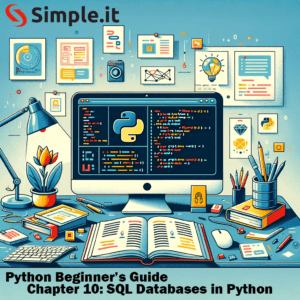In the realm of digital guardianship, iPhones stand tall as fortresses of security, equipped with a powerful arsenal of built-in features. In this exploration, we’ll unravel the layers of defense meticulously crafted by Apple, providing you with insights into the native security features that elevate your iPhone’s protection effortlessly.
iPhone Built-in Security Features
Built-in Security Features: A Closer Look
Your iPhone, straight out of the box, is more than a sleek device; it’s a secure haven for your digital life. Let’s delve into the core of Apple’s commitment to security with these native features.
1. Face ID and Touch ID
At the forefront, Face ID and Touch ID serve as the guardians of access. Activated through the “Settings” app, these biometric authentication features provide a seamless and secure way to unlock your device, ensuring that only authorized users can access sensitive information.
- Face ID:
- Activated through the “Settings” app, Face ID transforms your facial features into a secure and personalized key. Utilizing advanced facial recognition technology, Face ID maps and analyzes over 30,000 invisible dots to create a detailed facial profile. The result? A secure and effortless way to unlock your device, authenticate purchases, and access sensitive information with just a glance.
- Touch ID:
- For devices equipped with a Touch ID sensor, located on the home button, Touch ID offers a tactile and secure fingerprint recognition method. Activated through the “Settings” app, Touch ID enables you to register multiple fingerprints, ensuring a convenient and personalized authentication process. Whether unlocking your device, authorizing app downloads, or making secure payments, your fingerprint becomes the key to a seamless and secure experience.
2. Secure Enclave: Safeguarding Sensitive Data
Deep within your iPhone resides the Secure Enclave, a dedicated coprocessor designed to protect sensitive data like fingerprints and facial maps. This hardware-based security feature ensures that critical information remains encrypted and secure, away from potential threats.
[Understand more about the Secure Enclave from Apple’s official documentation.]
3. App Store Security: Trustworthy App Ecosystem
The App Store, your gateway to a myriad of applications, operates within a curated ecosystem. Activated through the “Settings” app, App Store security ensures that only trustworthy and vetted apps find their way onto your device, minimizing the risk of malicious software.
[Explore Apple’s dedication to App Store security for a deeper understanding.]
4. Find My iPhone: A Guardian in Times of Loss
Activated through the “Settings” app, Find My iPhone emerges as a guardian angel in unfortunate circumstances. This feature not only helps locate your device but also enables you to remotely lock it, ensuring the security of your data even in challenging situations.
- How it Works:
- “Find My iPhone” is a potent security feature designed to locate your device in the unfortunate event of loss or theft. When enabled, it utilizes a combination of GPS, Wi-Fi, and cellular data to pinpoint your device’s precise location on a map.
- In addition to location tracking, “Find My iPhone” allows you to take proactive measures. You can remotely play a sound on your device, making it easier to locate, or activate the “Lost Mode,” which locks your device and displays a custom message on the screen.
- How to Activate:
- Open the “Settings” app on your iPhone.
- Tap on your Apple ID at the top.
- Select “Find My,” then tap “Find My iPhone.”
- Toggle on “Find My iPhone.”
[Explore the functionalities of Find My iPhone for comprehensive details.]
Fortifying Your iPhone: A Practical Security Approach
As we unravel the built-in security features of iPhones, it becomes evident that Apple’s commitment goes beyond flashy features. It’s about practical measures that fortify your device against potential threats, providing a secure foundation for your digital experiences.
[For more insights into iPhone security and other topics, visit our dedicated Security Section on the blog.]