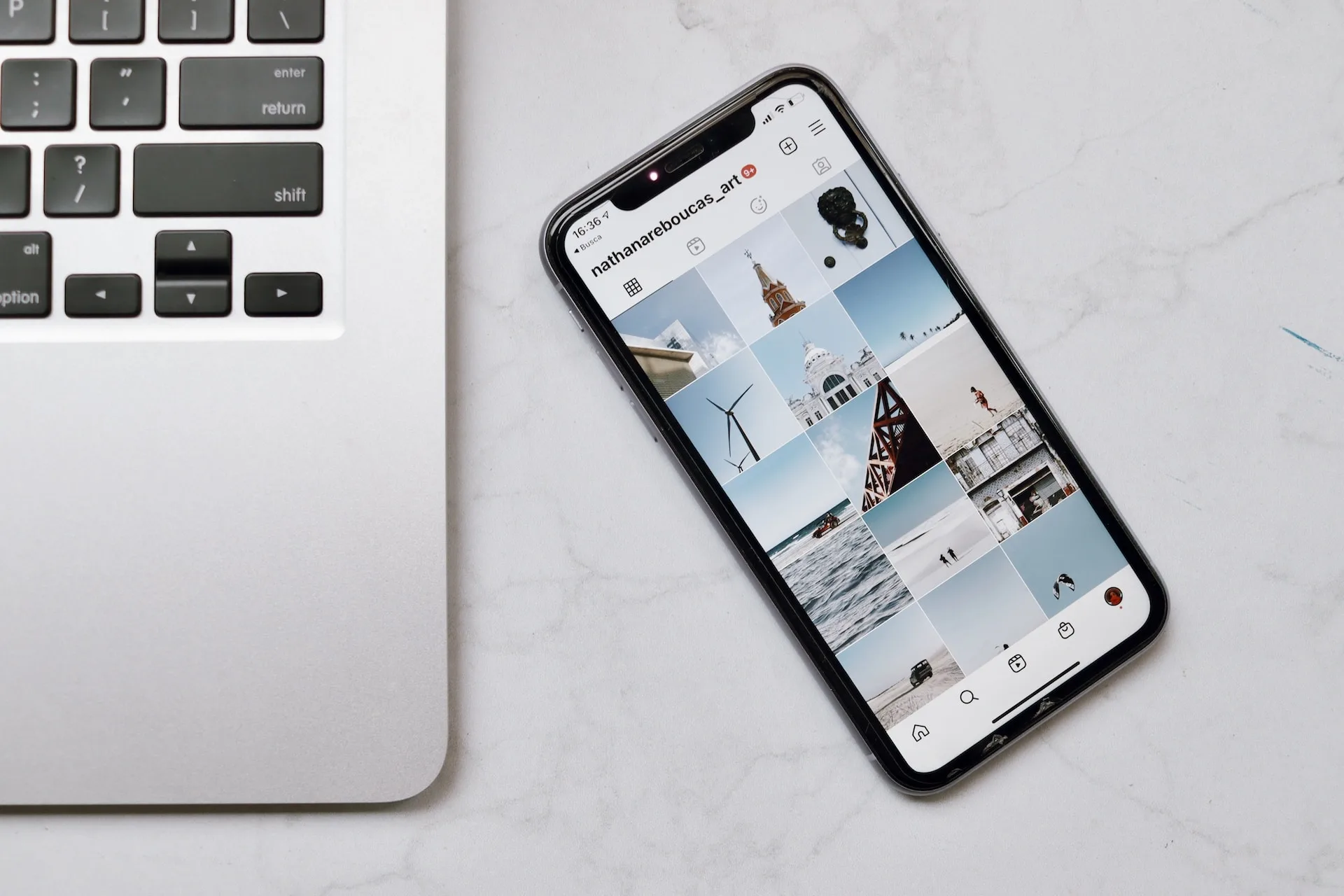Migrate from Android to iPhone: A Seamless Transition Journey. In the universe of smartphones, transitioning from an Android device to an iPhone is a common voyage many embark upon. The allure of Apple’s sleek design, coupled with its robust ecosystem, often entices users to make the switch. However, the migration of data and settings from Android to iPhone could seem like a daunting task. Worry not, as this comprehensive guide is tailored to provide a smooth sail through the migration process, ensuring all your essential data and settings find a new abode in your iPhone seamlessly.
Migrate from Android to iPhone
Pre-Migration Checklist
Before diving into the migration process, a checklist ensures a smooth transition.
- Backup Your Android Data:
Ensure all your data on the Android device is backed up. Utilize services like Google Drive to secure your data. - Charge Both Devices:
A well-charged battery on both devices is essential to prevent any disruptions during the migration. - Wi-Fi Connection:
A stable Wi-Fi connection is pivotal for a hassle-free data transfer.
Utilizing Move to iOS App
Apple provides a dedicated app to facilitate the migration journey.
- Download Move to iOS:
Download the Move to iOS app from the Google Play Store on your Android device. - Initiate the Process:
On your new iPhone, begin the setup process, and when prompted, choose “Move Data from Android”. - Generate a Code:
Your iPhone will generate a code. Enter this code on your Android device within the Move to iOS app. - Select Data:
Choose the data you wish to transfer and let the app work its magic.
Manually Transferring Data
Migrate from Android to iPhone. For some data types, a manual transfer might be necessary.
- Contacts:
Sync your contacts to your Google account and then sync your Google account with your iPhone. - Photos and Videos:
Utilize services like Google Photos to sync your media, which can then be accessed on your iPhone. - Email Accounts:
Configure your email accounts on your iPhone either manually or by using the credentials used on your Android device.
Setting Up Email and Social Media Accounts
Getting your email and social media accounts up and running is a key step in feeling at home on your new device.
- Email Setup:
Navigate to Settings > Mail > Accounts > Add Account on your iPhone to configure your email accounts. - Social Media Apps:
Download your preferred social media apps from the App Store and log in with your credentials.
Exploring Alternative Methods
Migrate from Android to iPhone. There are third-party apps and services that can also facilitate the data migration process.
- Samsung Smart Switch:
If you’re migrating from a Samsung device, Samsung Smart Switch is a robust tool for data migration. - Copy My Data:
Copy My Data is another app that can assist in transferring contacts, calendar information, and photos.
Conclusion
Migrate from Android to iPhone is a journey made hassle-free with the right tools and steps. The Move to iOS app is a formidable companion in this journey, ensuring all your cherished data finds a new home in your iPhone. The manual transfer methods and third-party alternatives further ensure that no data is left behind.
We invite you to share your migration experiences, challenges faced, or any additional tips you might have in the comments below. The tech community at Simple.IT is ever-curious and keen on learning from shared experiences. So go ahead, share your narrative of migrating from Android to iPhone, and let’s enrich the community with a reservoir of knowledge on this topic. Your insights could be the stepping stones for many looking to embark on a similar migration journey.